If you’re reading this, it is probably because you bought a used CNC machine from Suda (Tongxing Technology Development) and you’ve found that you can’t run any g-code files except “.jg” types.
The only way to convert a regular g-code file (.nc or .tap or whatever) to a .jg g-code file is with the proprietary CNC_Change JG Converter software. Unfortunately, as I found, that is impossible to find anywhere online. So I’m here to help!
This works with my Suda SD3025V machine, but I’m fairly sure it will work with many other Suda machines—certainly any in the “3025” model line.

CNC Change Software
I spent several hours trying to hunt down a copy of the CNC Change software for converting g-code files to JG without any luck. As far as I can tell, it simply isn’t available anywhere.
Luckily for me (and now you!), the seller of the machine I bought was able to find his original installer files.
Download the .zip folder from here
(please let me know if there are any issues with that download link)
To install, just unzip the folder and run the “CNC_Change setup.exe” installer. Select English (or whatever) as your language and go from there, installing like normal. I installed it on Windows 11, but I think it should work on any Windows OS going back to XP.
The password is: 1992
That language selection is only for the installer. When you open the CNC Change program, it will default to Chinese. You can change it to English using the menu at the top:
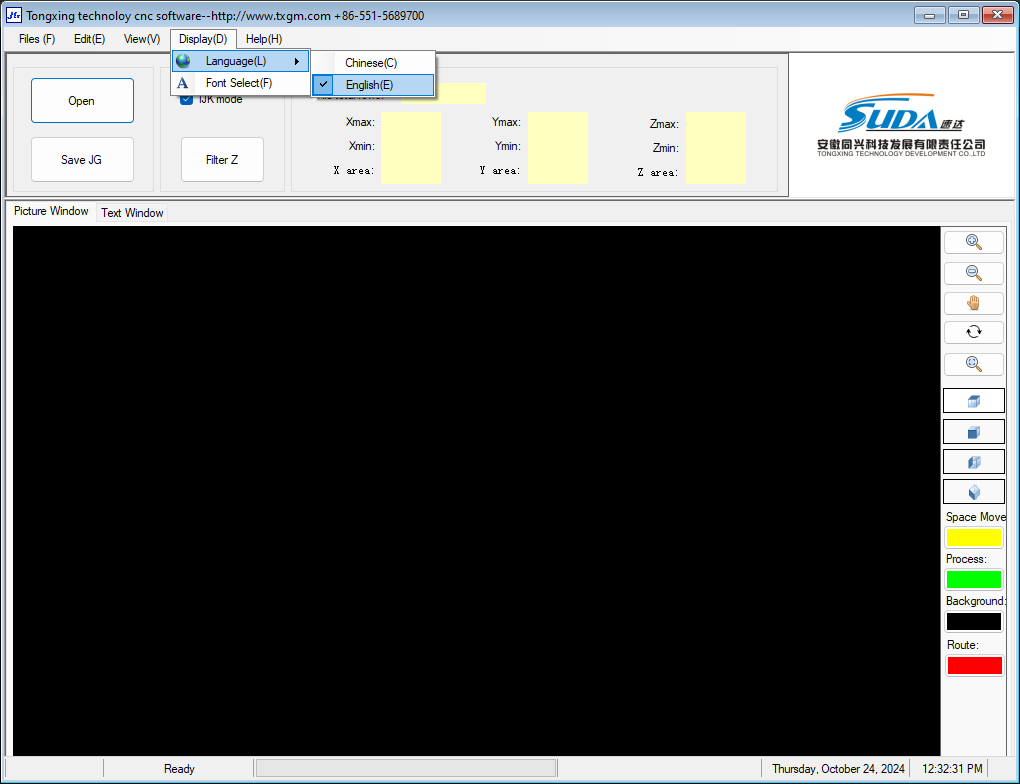
From there, you just need to Open a regular g-code file, then if it looks right, you can Save JG.
Put that .jg file on a thumb drive and you should be able to open and run it on your Suda CNC machine.
CAM Software Post-Processor
The CNC Change software’s only job is to convert regular g-code files to the stupid proprietary (encrypted) .jg file type.
Before you get to that step, you’ll need to create a regular g-code file and to do that, you need to know what post-processor to use.
I don’t yet have a tested solution to this (I haven’t reached that point yet), but I’ve read that you can use the WinCNC post-processor included with Autodesk Fusion 360.
I’ve also read that someone used software called dxf2gcode, which you can find here on Sourceforge.
I’ll try to update this post once I have a complete workflow figured out and tested.
Update 10/25/24:
In my initial testing, the WinCNC Fusion 360 post-processor does seem to be working. Just change the file extension from .tap to .nc before running it through CNC Change.
But I still need to do more testing to verify that everything is working exactly as it should.
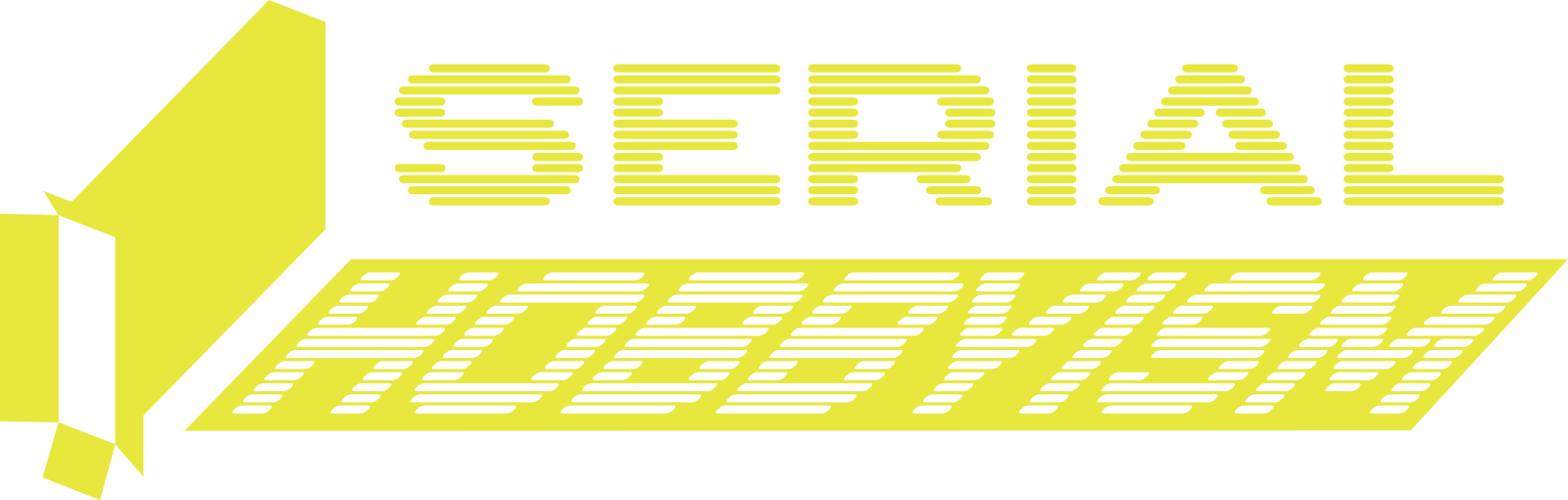

Leave a Reply